How to Round-Robin Load Balance with ngrok Cloud Edges
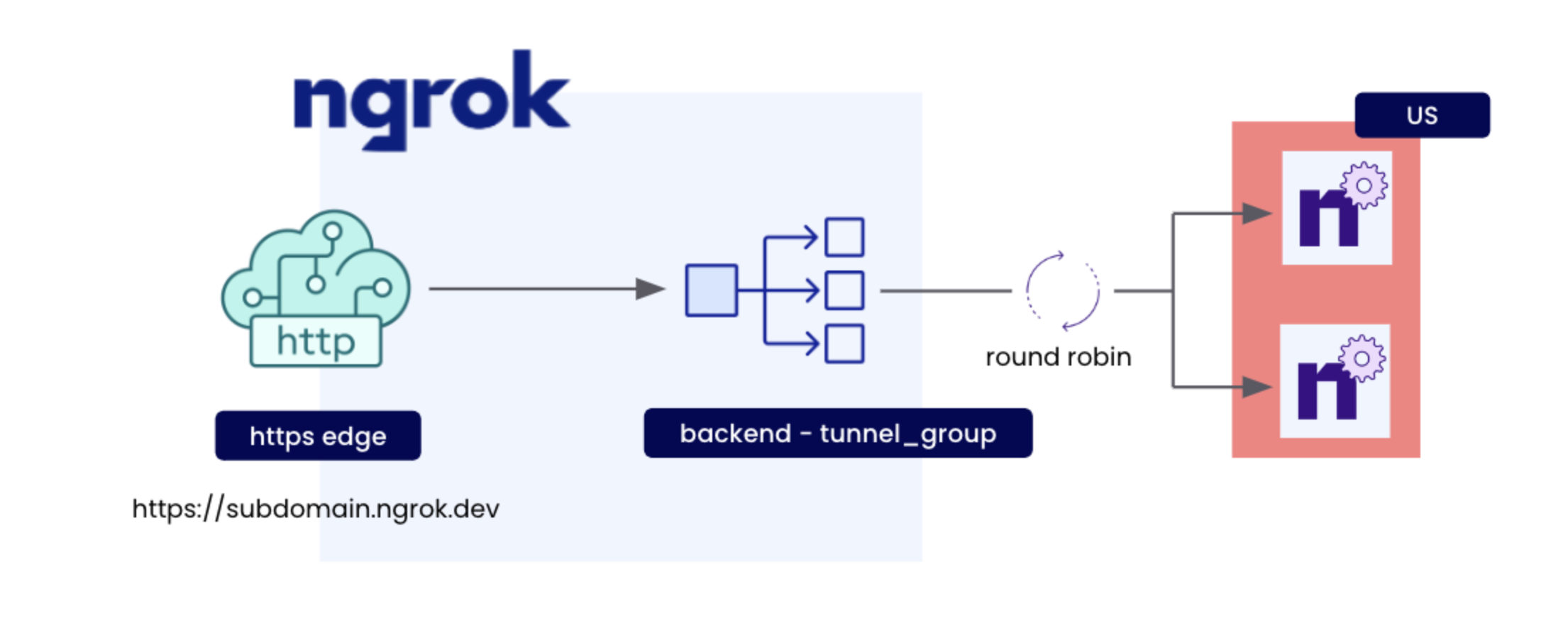
The purpose of Load balancing is to improve application performance and reduce burden by distributing incoming traffic across servers. This leads to faster response times for user-facing applications.
Round-robin load balancing is a simple method to distribute client requests among a group of services. To do this, the load balancer goes through the list of servers and sends each request to the next server in the list, starting again from the beginning after reaching the end of the list.
Prerequisites
To follow this guide, you will need:
- An ngrok Pro or Enterprise account.
- A local computer with
ngrokinstalled by following our installation guides.
If you are going to be following along using ngrok CLI, you will need:
- An ngrok API key configured on your ngrok agent.
If you are going to be following along using CURL, you will need:
- An ngrok API key as an environment variable named
NGROK_API_KEY.
Step 1 — Create a Reserved Domain
We're going to be using ngrok edges to load balance across multiple tunnels.
To start load balancing traffic with ngrok edges, you need to have a reserved domain.
Let’s reserve a subdomain on ngrok.app:
- ngrok CLI
- CURL
ngrok api reserved-domains create \
--domain ${NGROK_SUBDOMAIN}.ngrok.app
- Replace or set
NGROK_SUBDOMAINas the subdomain you'd like to use for this guide.
curl \
-X POST https://api.ngrok.com/reserved_domains \
-H "Authorization: Bearer ${NGROK_API_KEY}" \
-H "Content-Type: application/json" \
-H "Ngrok-Version: 2" \
-d @- <<BODY
{
"name":"${NGROK_SUBDOMAIN}.ngrok.app",
}
BODY
- Replace or set
NGROK_API_KEYto your ngrok API key. - Replace or set
NGROK_SUBDOMAINas the subdomain you'd like to use for this guide.
After running, you should see the following:
200 OK
{
"id":"rd_2MT5Bqt0UzU0mFQ0zr8m1UQWCfm",
...
}
When you have completed this step, you can move on to the next step.
Step 2 — Create a ngrok Cloud Edge
Now we can create a ngrok Cloud Edge that points to our
newly reserved domain on port 443:
- ngrok CLI
- CURL
ngrok api edges https create \
--description "my edge" \
--hostports "${NGROK_SUBDOMAIN}.ngrok.app:443"
- Replace or set
NGROK_SUBDOMAINwith the value used in the previous step.
curl \
-X POST https://api.ngrok.com/edges/https \
-H "Authorization: Bearer ${NGROK_API_KEY}" \
-H "Content-Type: application/json" \
-H "Ngrok-Version: 2" \
-d @- <<BODY
{
"description": "",
"metadata": "{}",
"hostports": ["${NGROK_SUBDOMAIN}.ngrok.app:443"]
}
BODY
- Replace or set
NGROK_API_KEYto your ngrok API key. - Replace or set
NGROK_SUBDOMAINwith the value used in the previous step.
After running, you should see:
{
"id": "edghts_2MT9nzunlKgQ0KRfmA5QK5iiI1J",
...
"hostports": [
"${NGROK_SUBDOMAIN}.ngrok.app:443"
],
...
}
Export the id value as a new environment variable named NGROK_EDGE_ID:
export NGROK_EDGE_ID=your-edge-id
Now that we have an edge, we can move onto the next step.
Step 3 — Create a Tunnel Group Backend
Now that we have an edge we can begin to build the parts to load balance.
Lets create a tunnel-group backend to do traffic management on our
edge with a label named region=us:
- ngrok CLI
- CURL
ngrok api backends tunnel-group create \
--labels region=us \
--description "us tunnel group"
curl \
-X POST https://api.ngrok.com/backends/tunnel_group \
-H "Authorization: Bearer ${NGROK_API_KEY}" \
-H "Content-Type: application/json" \
-H "Ngrok-Version: 2" \
-d @- <<BODY
{
"description": "us tunnel group",
"metadata": "{}",
"labels": {
"region": "us"
}
}
BODY
- Replace or set
NGROK_API_KEYto your ngrok API key.
After running, you should see:
{
"id":"bkdtg_2MT8j8IV1adEW9TbG5c9ypJwCHY",
...
"labels":{
"region":"us"
},
"tunnels":[]
}
Export the id value as a new environment variable named NGROK_BACKEND_ID:
export NGROK_BACKEND_ID=your-tunnel-group-id
Now that we have a tunnel-group backend, we can move onto the next step.
Step 4 — Create a Catch-All Route
Now that we have an edge and a backend, we need a way to route incoming traffic across tunnels.
Let's create a catch-all route by using path_prefix matching on the path / that will handle all incoming traffic on our edge to our newly created backend:
- ngrok CLI
- CURL
ngrok api edges https-routes create ${NGROK_EDGE_ID} \
--backend.backend-id ${NGROK_BACKEND_ID} \
--match "/" \
--match-type path_prefix
- Replace or set
NGROK_EDGE_IDto the id returned in step 2. - Replace or set
NGROK_BACKEND_IDto the id returned in step 3.
curl \
-X POST https://api.ngrok.com/edges/https/${NGROK_EDGE_ID}/routes \
-H "Authorization: Bearer ${NGROK_API_KEY}" \
-H "Content-Type: application/json" \
-H "Ngrok-Version: 2" \
-d @- <<BODY
{
"match_type":"path_prefix",
"match":"/",
"description":"",
"backend": {
"enabled": true,
"backend_id": "${NGROK_BACKEND_ID}"
},
"metadata":"{}"
}
BODY
- Replace or set
NGROK_EDGE_IDto the id returned in step 2. - Replace or set
NGROK_API_KEYto your ngrok API key. - Replace or set
NGROK_BACKEND_IDto the id returned in step 3.
After running, you should get back a route with our edge and backend configured:
{
"edge_id":"edghts_2MT9nzunlKgQ0KRfmA5QK5iiI1J",
"id":"edghtsrt_2MTB6f41P74iHbyijXV4VCFcDKm",
...
"backend":{
"enabled":true,
"backend":{
"id":"bkdtg_2MUbdZZ5pveqjETbhn2Gyu9mu3d",
"uri":"https://api.ngrok.com/backends/tunnel_group/bkdtg_2MUbdZZ5pveqjETbhn2Gyu9mu3d"
}
},
...
}
Once you have followed the steps above, you can move onto load balancing traffic across your ngrok Cloud Edge the next step.
Step 5 — Run multiple agents on your ngrok Cloud Edge
We have reached the point where we can now start to load balance our agents across the ngrok Cloud Edge by running ngrok tunnel with our edge label:
ngrok tunnel --label region=us 80
Now all traffic flowing through ${YOUR_SUBDOMAIN}.ngrok.app will be round-robin load balanced across all tunnels created with this label.
Conclusion
In this tutorial we went over how to setup and create ngrok Cloud Edges to round-robin load balance ngrok traffic to your application.