Descope SSO (SAML)
To secure access to ngrok with Descope Single Sign-On using SAML:
This article details how to configure Descope as the primary Identity Provider for ngrok endpoints. By integrating Descope SSO with ngrok, you can:
- Restrict access to ngrok endpoints only to users authenticated via Descope
- Use Descope security policies and MFA authenticators.
- Use the Descope Console to facilitate access to ngrok apps.
Supported Features
The ngrok integration with Descope supports:
- SP-Initiated SSO: In this mode, users access ngrok edges and tunnels and are redirected to Descope for authentication.
Requirements
To configure ngrok tunnels with Descope, you must have:
- A Descope project with administrative rights and an Enterprise license to be able to create SAML Applications
- An ngrok Enterprise Account with an authtoken or admin access to configure edges with SAML.
Configuration Steps
To integrate ngrok with Descope SSO, you will need to:
- Configure Descope with the ngrok app
- Configure ngrok with the SSO settings provided by Descope
Step 1: Fetch IdP Metadata
Add the ngrok App in Descope
-
Open the Descope Console.
-
On the left menu, click Applications, and then click + Application in the top right corner.
-
In the popup window, enter
ngrokin the Name field, make sure thatSAMLis selected under Authentication protocol, and then click Create. -
On the ngrok application page, click on the download button next to Descope Metadata (XML) to download the Metadata file that you'll need later on. Make sure to leave this page open.
-
Optional: if you wish to change the Auth Hosting URL, to use a different flow for ngrok SSO you can change that on this page, and click Save.
Step 2: Configure ngrok
To configure an edge with Descope:
-
Access the ngrok Dashboard and sign in using your ngrok account.
-
On the left menu, click Cloud Edge and then click Edges.
-
If you don't have an edge already set to add Descope SSO, create a test edge:
- Click + New Edge.
- Click Create HTTPS Edge.
- Click the pencil icon next to "no description", enter
Descope SSO SAMLas the edge name, and click Save.
-
On the edge settings menu, click SAML.
-
On the SAML page, click Begin setup, click Upload XML, and then open the XML metadata file you downloaded from Descope (See Fetch IdP Metadata).
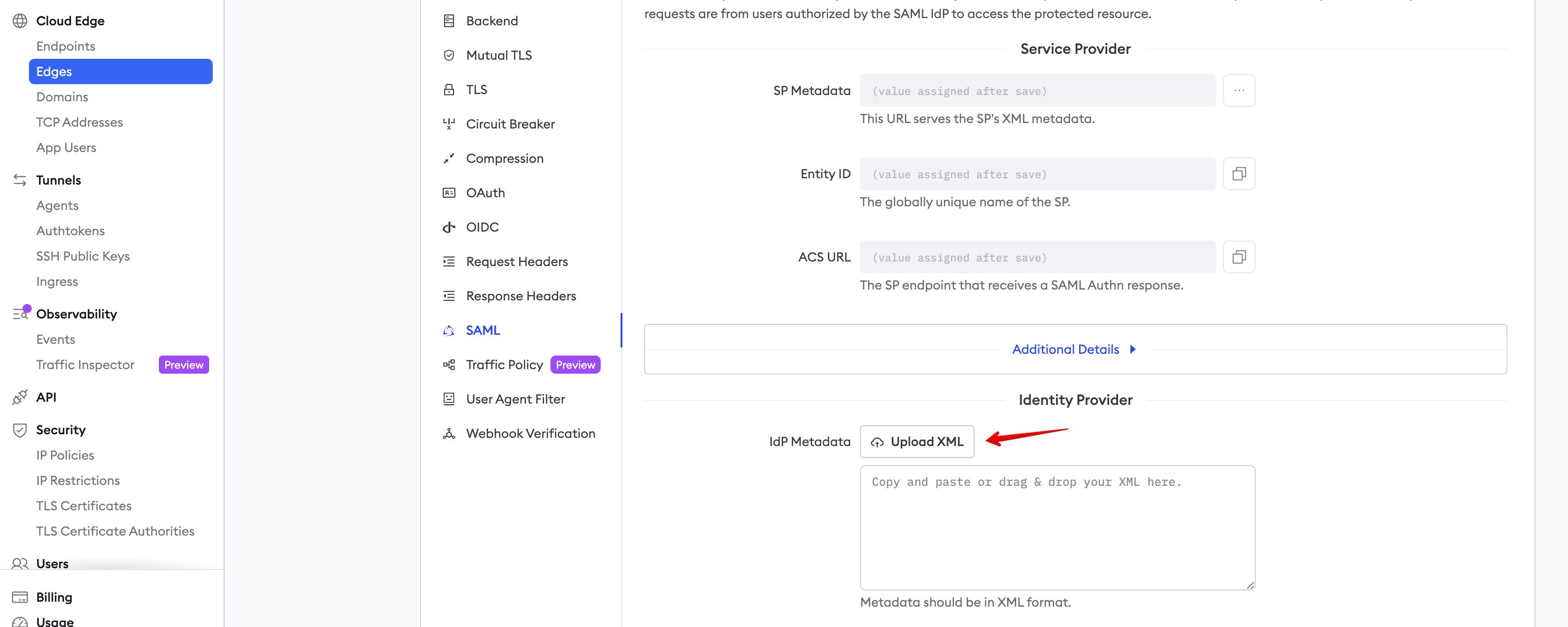
-
Optional: If you wish to enable IdP-initiated SSO, so that you can sign in directly from the Descope IdP-initiated SSO URL instead of from ngrok, you can check this box.
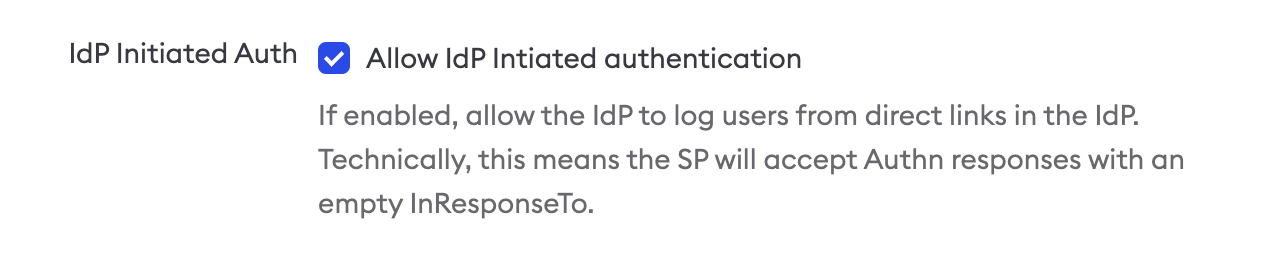
-
Click Save at the top.
-
Copy both the Entity ID and the ACS URL values for later use.
Step 3: Configure Descope
-
Back in the Descope Console, under your ngrok application, select Enter the connection details manually under Service Provider (SP).
-
Enter the following values in the input fields and save the configuration.
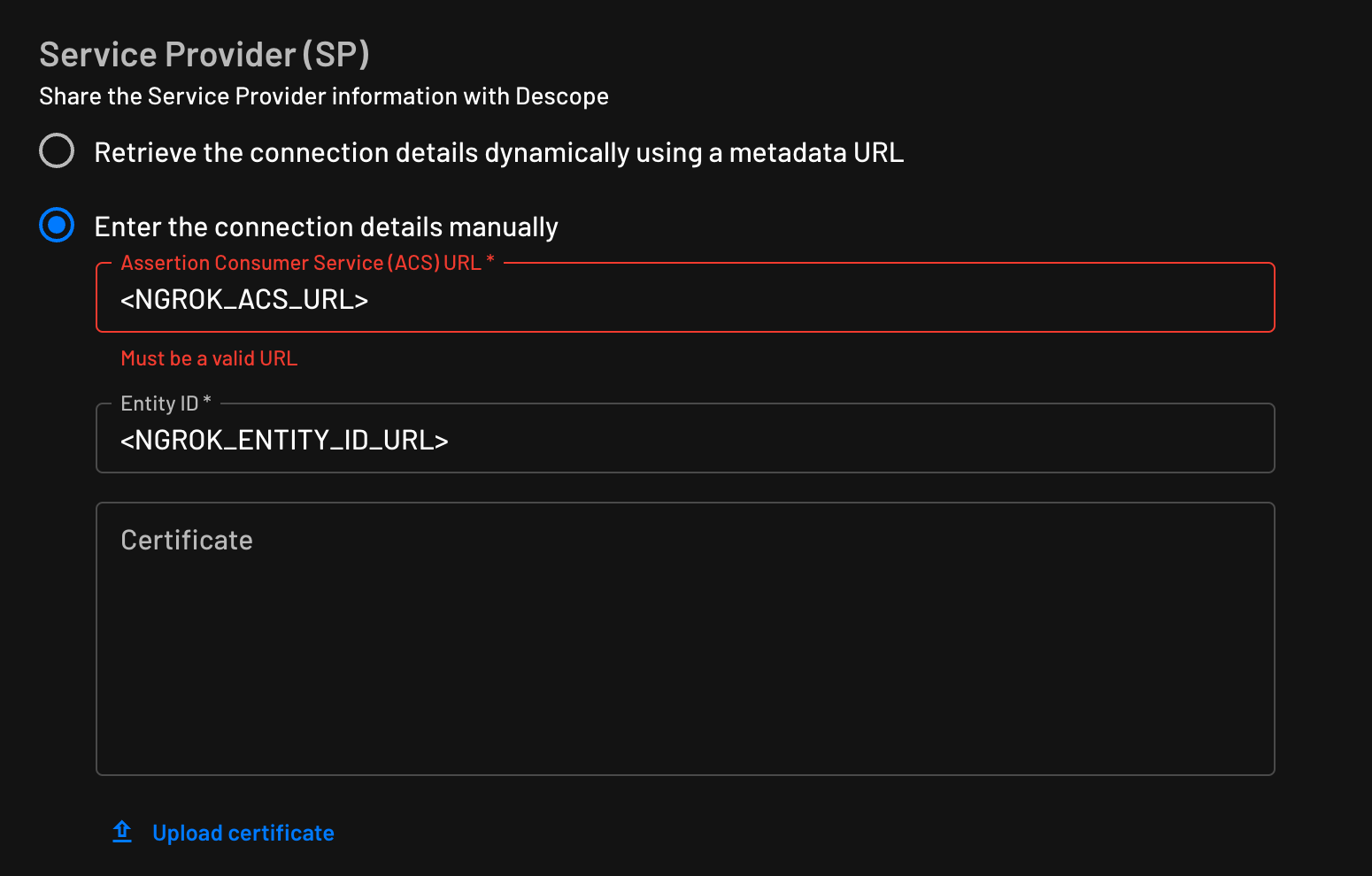
Note: Replace the following with the values copied on previous steps:
NGROK_ACS_URL: The value of the ngrok Entity ID copied from the edge SAML configuration.NGROK_ENTITY_ID_URL: The value of the ngrok ACS URL copied from the edge SAML configuration.
Step 5: Start a Tunnel
- Access the ngrok edges page, click your edge, and then click Start a tunnel.
For this step, we assume you have an app running locally (i.e. on localhost:3000) with the ngrok client installed.
-
Click the copy icon next to the tunnel command.
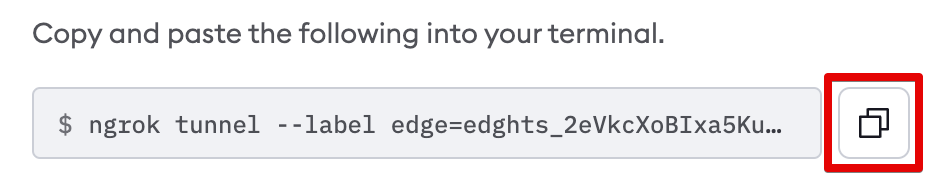
-
Launch a tunnel:
- Launch a terminal.
- Paste the command but replace
http://localhost:80with your localhost app address (i.e.,http://localhost:3000). - Click Enter and an ngrok tunnel associated with your edge configuration will launch.
-
To confirm that the tunnel is connected to your edge:
- Return to the ngrok dashboard
- Close the Start a tunnel and the Tunnel group tabs
- Refresh the test edge page. Under traffic, You will see the message You have 1 tunnel online. Start additional tunnels to begin load balancing.

-
In the test edge, copy the endpoint URL. (you use this URL to test the Descope Authentication)
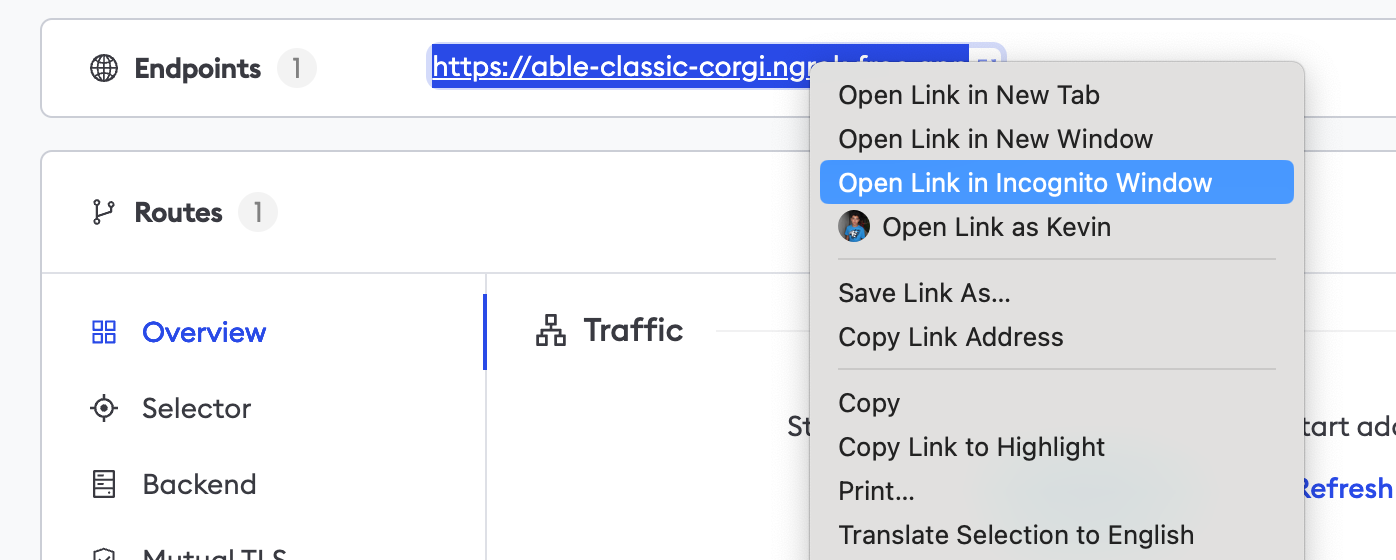
Test the integration
-
In your browser, launch an incognito window.
-
Access your ngrok endpoint (i.e.,
https://descope-sso-test.ngrok.appor use the copied URL). -
You should be prompted to log in with Descope.
-
After logging in, you should be able to see your web app.