Twitch
Creating a custom Twitch OAuth application
The step-by-step instructions below follow Twitch's documentation on Using OAuth 2.0 for authentication.
Create credentials for ngrok
-
Navigate to the Twitch developer console, sign in, click Applications on the left menu, and then click Register Your Application.
-
On the Register Your Application page, provide a Name for your application, enter
https://idp.ngrok.com/oauth2/callbackin the OAuth Redirect URLs field, select Website Integration in the Category selector, and then click Create.Note: Make sure you have two-factor authentication enabled for your Twitch account.
-
On the Developer Applications page, click Manage for your application.
-
On the application page, click New Secret, and make a note of the Client ID and Client Secret values.
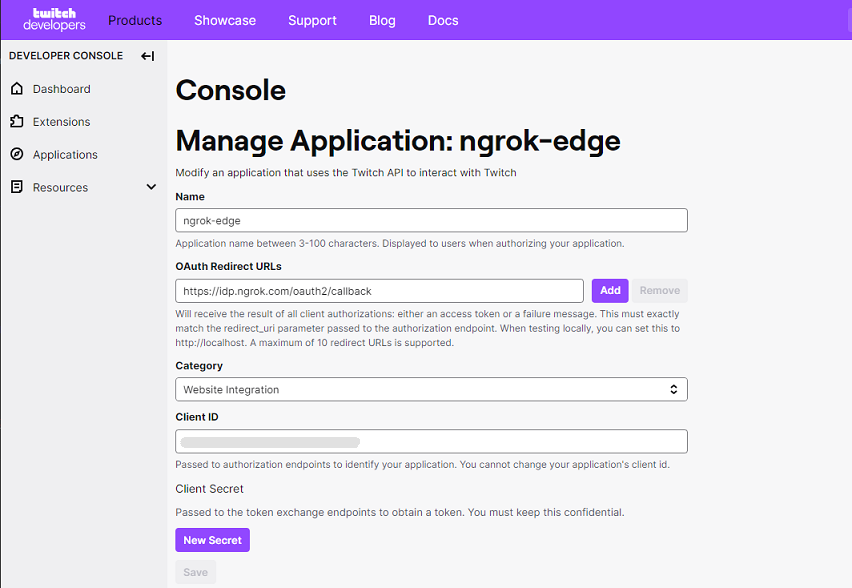
Update your endpoint configuration
-
Access the ngrok Dashboard, sign in, create or edit an edge, and click OAuth to enable the OAuth configuration.
-
Select Twitch in the Identity Provider selector, and select Use my own OAuth application in the OAuth Application field.
Note: Alternatively, you can select Use an ngrok-managed OAuth application. If so, there is no need to create an application in the Twitch developer console.
-
Enter the Client ID and Client Secret values you copied previously in the corresponding fields and then click Save to save the edge configuration.
-
Access your application using the link provided by the Endpoints URL of your edge.